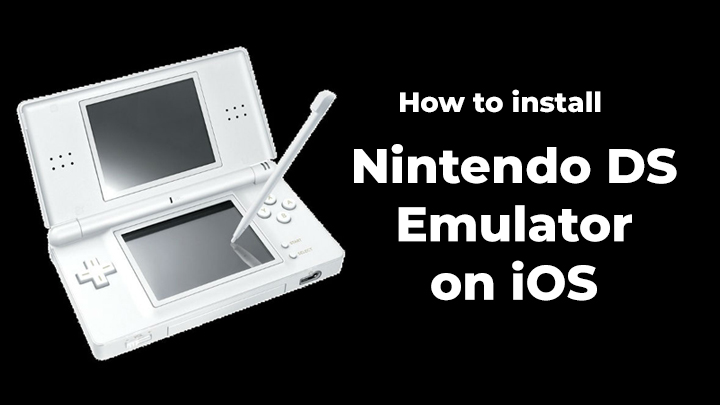
Learn the step by step process of installing Nintendo DS Emulator on iOS based device.
iOS devices have been known as the most complicated platforms for gamers who weren’t able to play Nintendo DS games using emulators. These days the situation is slightly better and we can see that some emulators can be installed on iOS based devices. Today, we will guide you through the process and we will reveal all the steps you need to take in order to install the Nintendo DS emulator on any iPhone or iPad within minutes.
First notes to read
The main thing you have to remember is that the app isn’t located on the App Store and it cannot be found there! Don’t worry, the app is tested and safe to use. You do not need to jailbreak the device and you can use it on all iOS versions. The process is the same. Keep in the mind that the app may be revoked by Apple at some point and when that happens you will have to reinstall the app in order to work again. Below are the steps you need to take.
1. Go to https://app.ignition.fun/
This is the first step and you will have to use Safari web browser while doing so. Sadly, the process won’t work with other web browsers or it may be problematic. Safari is a native web browser of Apple and it is perfect for this purpose.
2. Go to emulator section
All you need to do at the moment is to go to the emulator part of the displayed page. This is basically a category that contains all the available emulators. You are free to test all of them if you like and the entire step by step process is the same without any major differences.
3. Find iNDS
iNDS is the Nintendo DS emulator and it is just perfect for this purpose. Now, find the app on the menu and you can see the get button at the top. Click on it, and then click install. This is a simple step and it basically installs the app the same way as when you use the App Store. This process can take up to a couple of seconds depending on the speed of your internet connection. Once done, you can exit the Safari.

4. Change the untrusted enterprise
Many gamers will install the emulator we have mentioned and then find that it doesn’t work or it crashes all the time. This happens because the app isn’t native iOS app and the operating system doesn’t want to run it. You can change this. Go to General and then Device menu and change the trust mode. Click on the trust icon 2 times and the app will be ‘approved’ by the iOS. Now exit the menu, find the icon of the emulator and run it. It will start perfectly and there won’t be any issues.
5. Get Nintendo DS ROMs
The last step is to add ROMs, which is one of the crucial step of installing Nintendo DS Emulator. They are basically copies of the game developed for Nintendo DS and they are available in digital form only. You are legally allowed to download all the ROMs for the games you have in physical form. However, nobody is regulating this and it is generally allowed across the world to play using ROMs.
Click on the search button in the emulator and then browse the web to find the ROMs. Yes, you can use a well-known website or your favorite place and download all the ROMs you need.
Conclusion
In a nutshell, you will need 5 minutes to download and install the Nintendo DS Emulator. You will need slightly more time to download and load the ROMs, but this is generally a simple process as well. Be free to test the emulator with as many ROMs as possible.
