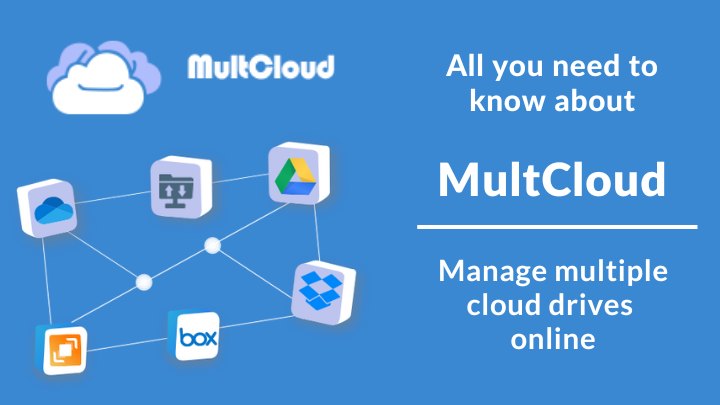
In a very span to time, cloud based technologies became popular. Being a productive tool, individual and organizations started to use on a massive scale. The problem arises when there are multiple cloud services are in use, but have the trouble to manage them efficiently. MultCloud is the answer to solve this issue. It can easily manage over 30 cloud drives, including Google Drive, OneDrive, Dropbox, MEGA, SharePoint, Google Photos, and more.
Read this entire case study article to know about this SaaS based model of an online cloud transfer service.
What is MultCloud?
MultCloud is an online cloud storage manager that allows users to connect their multiple cloud services to a single site. With it, you can easily manage, transfer, sync, and backup files or data between different cloud services. With only a few clicks, users can easily migrate files and data from one cloud drive to another without the process of downloading and uploading manually.
It is a free leading web service that can help users easily achieve cloud data management, migration, synchronization and backup between cloud services safely and smoothly. These operations, whether copying a whole album from one cloud drive to another or just moving several specific photos, it’s a simple task. Besides, users can directly transfer files from one cloud drive to another and sync data between clouds without the process of upload and download manually.
In a nutshell, MultCloud can manage multiple cloud drives over one software.
Main features of MultCloud
- Cloud management: connect all your cloud drives to MultCloud and you’ll find it so easy to access and manage multiple cloud storage with a simple login. Easily upload, download, copy, cut, paste, move, delete, and rename your online files.
- Cloud transfer: directly transfer files or data across cloud services.
- Cloud sync: keep the data of two or more cloud drives in consistent, and 8 customized sync modes can meet different sync needs.
- Cloud backup: help you backup and restore online files from one cloud to another.
- Remote upload: download the file directly through its link and remotely upload it to the target cloud service.
It supports over 30 popular cloud services, including Google Drive, OneDrive, Dropbox, Google Photos, SharePoint, Box, pCloud, MEGA, Flickr, OneDrive for Business, and Dropbox Business. By adding all your cloud drives to MultCloud, it would be quite effective to manage all cloud drives.
It is a web-based service, which means it won’t occupy any space on your local mobile or computer. You can access it anytime and anywhere as long as the internet is connected.
It won’t store users’ data in any form. When you try to visit one of your cloud drive accounts via MultCloud, a connection will be built up automatically. It only works as a channel. And all the files and data that you visited via MultCloud will not be saved. Thus, you don’t need to worry about the privacy and security of your data.
Why MultCloud is recommended?
- Convenient: MultCloud provides easy access to link multiple cloud storage accounts with only one platform.
- High security: It applies 256-bit AES Encryption for SSL during data transfer. With this advanced encryption technology, it can protect users’ data from tampering, interception and cracking.
- Fast speed: Transfer speeds are guaranteed because MultCloud has the infrastructure and technical capabilities to handle high-risk and mission-critical migrations easily and seamlessly.
- Simple: MultCloud provides a simple and intuitive user interface. Whether it’s transferring, backing up, or syncing files across clouds, it’s just a simple task.
How to use MultCloud to transfer files between cloud drives?
Dropbox and OneDrive are both excellent cloud services and have their own different advantages. Below, I will take Dropbox and OneDrive as example to show you how to transfer files between the two cloud drives with only 3 steps.
Step 1
Head to the MultCloud website, create an account and log in. Or you can authorize login with an account of Google or Facebook.
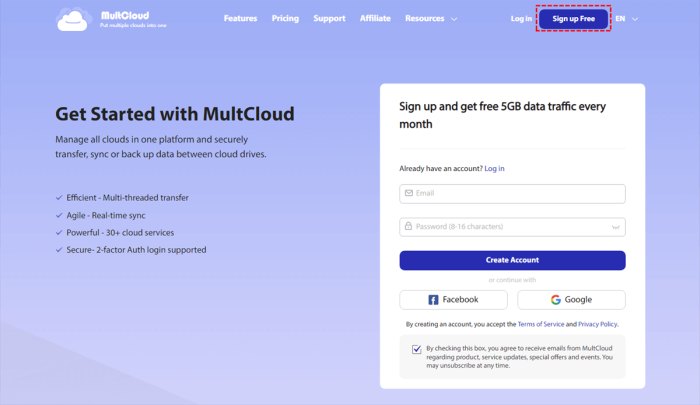
Step 2
Sign up for MultCloud and select “Add Cloud” on the left side of the main screen. Select the Dropbox icon in the cloud list and follow the instructions to access to your account and add it to MultCloud. And then, repeat the steps to connect OneDrive to MultCloud.
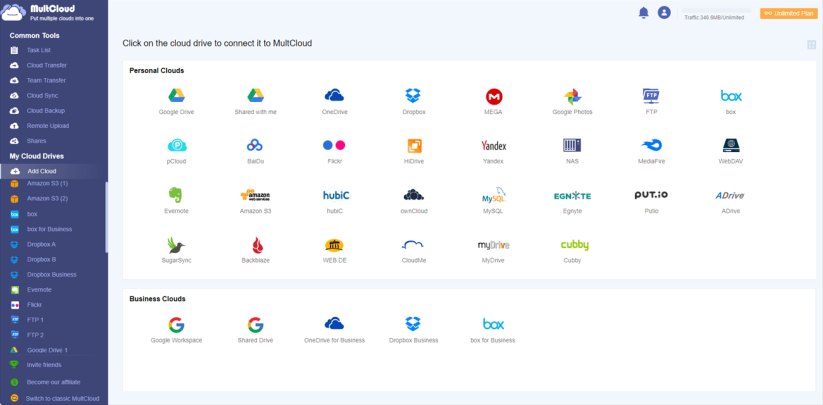
Step 3
Click the “Cloud Transfer” tab, then choose Dropbox as the source directory, and OneDrive as the destination directory. Tap the button “Transfer Now”, and MultCloud will immediately begin the task.
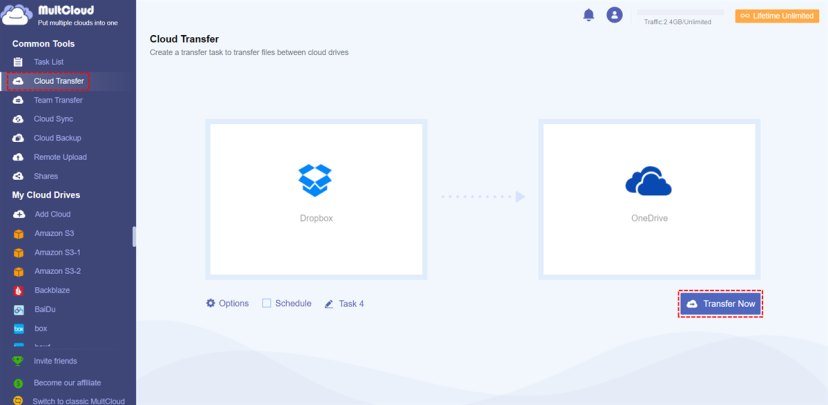
With only 3 steps you can easily transfer files from Dropbox to OneDrive. As MultCloud supports offline transfer, you can just close the website or shut down your computer. After a short while, you’ll see the files in the target cloud.
Meanwhile, MultCloud’s “Schedule” is another effective feature that can you help preset an automatic cloud-to-cloud migration to start at a regular interval or for a special timing.
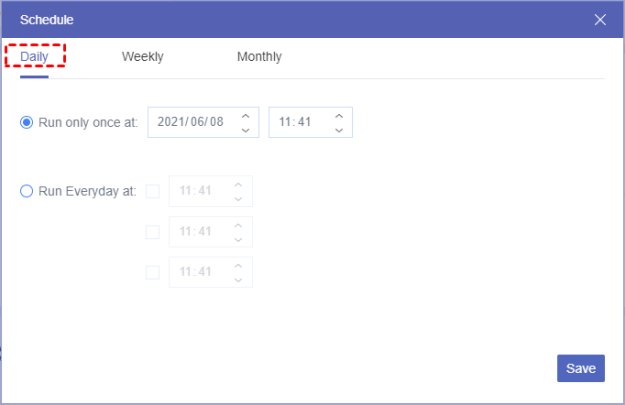
Final words
“Cloud Transfer” is just one feature in MultCloud. It also has wonderful functions such as “Cloud Sync”, “Cloud Backup”, and “Remote Upload”. For those who own multiple cloud services, it is a good choice to use MultCloud and experience the great features.
What’s more, it offers 5 GB cloud-to-cloud data traffic per month for free users to transfer, sync, and backup files between cloud drives. Anyways, it would be a powerful helper for cloud service users.
