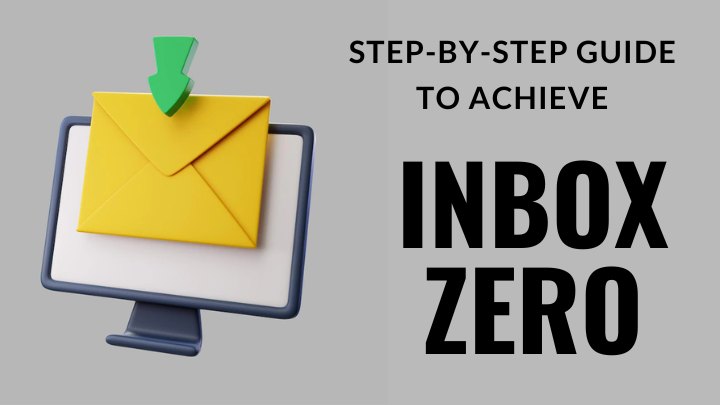
It is our one more blog article to increase your efficiency at work and personal level. We all are using email communication on a daily basis and we must master the art of handline it without any clutter. It will reduce the unnecessary hustle and boost our speed of finishing the work with an ease. Check out the how-to guide to strategically organize and manage emails for enhanced productivity.
What means Inbox Zero?
Is your inbox a mess? That is not only disconcerting but can also reduce your work capacity; imagine having to sift through newsletters and casual messages to get to the most relevant emails at the time. An inbox zero approach can help you take back control of your email and boost your productivity.
Inbox zero method is an email management in which the goal is to keep the inbox empty, or nearly empty, at all times. This means dealing with each email as soon as it arrives and taking action on it immediately. The idea behind it is that by keeping the inbox empty, you can focus on other tasks better and be more productive.
Given below are 5 methods to achieve it. You should consider to make sure that no unnecessary message clutters your inbox and that you only get to see emails that truly matter.
1. Unsubscribe to lists you no longer need
If you’re like most people, your email inbox is cluttered with messages you don’t need. One of the first things you need to do is unsubscribe from all unnecessary emails.
To unsubscribe from an email list, look for a link at the bottom of the email that says “unsubscribe” or “manage your subscription.” Click that particular link, and then follow the instructions to unsubscribe. Some email lists require you to enter your email address and password to unsubscribe. If you can’t find the unsubscribe link or if you’re having trouble unsubscribing, contact the company that sent you the email.
It’s important to remember that unsubscribing from an email list doesn’t mean you’ll never hear from that company again. It just means you won’t receive emails from them unless you manually subscribe again. When you unsubscribe, make sure to keep a list of the emails that you unsubscribed from and the date that you unsubscribed. This should help you keep track of which emails were sent before and after you unsubscribed.
2. Set a time for checking emails
If you’re having trouble keeping your inbox at zero, try scheduling time every day to check and respond to your emails, or you can use an email checker tool to help. Now, you don’t have to spend a lot of time on this task, nor do you need to be able to clear your inbox in one go. You only need to take it one step at a time; eventually, your efforts will catch up with the volume of the messages you’re receiving each day, allowing you to finally achieve inbox zero method and manage your emails better.
This way, you can focus on clearing out your inbox without distractions. You may also want to set aside specific times each week to deal with email-related tasks, like unsubscribing from mailing lists or scheduling follow-ups. Be sure to choose the least busy time of the week so you can best focus on the task.
The key here is for you to establish a routine that you can consistently follow. Again, you are not expected to clear your inbox in one go, but setting a specific time to check your emails will help you eventually help you get to your goal.
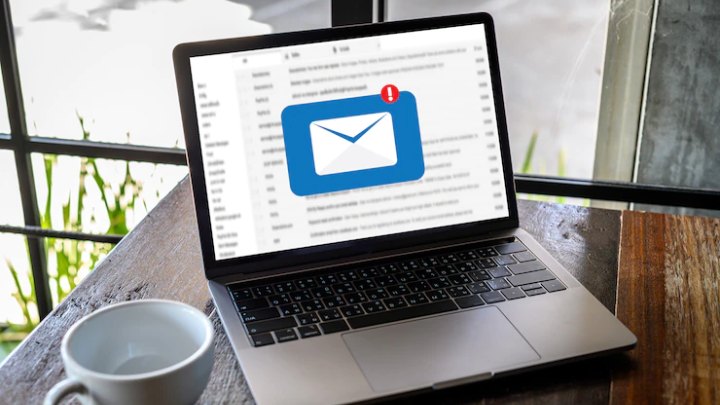
3. Use folders and filters
Organizing your inbox is a great step towards achieving inbox zero. One way to do this is by using folders and filters. You can use folders to store emails that you want to keep but are no longer active, like receipts or confirmation emails. By storing these emails in a folder, they won’t clutter up your inbox, and you can easily find them when you need them.
In most email programs, particularly Gmail, you have a way to organize your messages into folders. This can help you effectively declutter your inbox and keep only the most important messages. You can also automatically sort your incoming messages into different folders through filters. For example, you could set up a filter that sends all emails from your employer to a folder labeled “Important.”
Assume you’re a tech recruiter. You can categorize each applicant’s email based on where they are in the interview process or the role they’re applying for. To set up filters and folders in Gmail, here are the steps that you should follow:
- Open your Gmail, then click on the gear icon in the upper right corner.
- Select “Settings.”
- Click the “Filters and Blocked Addresses” tab on the left side of the screen.
- Click the “Create a new filter” button.
- Type in a name for your filter (e.g., “Finance Resume”) in the “Filter name” field.
- In the “From” field, type in the email addresses you want to filter (e.g., “inboxzero@gmail.com”).
- Select an action to apply to emails from this address (e.g., Delete it).
- Click the “Create filter with this search” button.
- In the “Label” field, type in a name for your label (e.g., “Selected”).
- Select a color for your label (e.g., Blue).
- Click the “Create Label” button.
4. OHIO method
The OHIO or “Only Handle It Once” Method is a technique for managing email that should help you achieve Inbox Zero. The goal is to process each email only once, either by taking action on it or deleting it. This method can be applied to both your personal and work email inboxes.
To use the “Only Handle It Once” Method, start by sorting your emails into four categories:
- Action Required
- Waiting for a Response
- Deleted
- Archived
Next, take action on each email in the “Action Required” category. Respond to emails that require a response, delete spam and other unwanted emails, and file or archive any other emails that require action but don’t need a response. Then move any remaining “Action Required” emails to the “Waiting for a Response” category.
For the “Waiting for a Response” category, set a reminder to follow up on any emails that still need a response after a certain amount of time has passed. Then move these emails to the “Deleted” category and delete them. Finally, move any remaining “Waiting for a Response” emails to the “Archived” category.

5. Delete, Delegate, Respond, Defer, or Do Method
The Delete, Delegate, Respond, Defer, or Do Method is yet another system for managing email that can help you achieve inbox zero method. This strategy is actually based on the OHIO method, which we’ve discussed earlier, which posits that you only need to deal with an email once. Here’s a more detailed explanation of these five methods:
- Delete – If the email is spam, irrelevant, or can be easily deleted, delete or archive it.
- Delegate – If the email requires a response, but you don’t have the capability to deal with the issue, delegate it to someone else.
- Respond – If the email requires a response and you have time to respond right now, take time to give it an appropriate reply.
- Defer – If the email requires a response, but you don’t have time to respond right now, defer it to a specific date and time.
- Do – If the email requires a response and you have the time to respond to it and the ability to deal with the issue, do it immediately.
To sum up:
Email can be a great way to communicate with colleagues and clients, but it can also be a major distraction. The goal is to keep your email inbox organized and cleared so you won’t have to worry about pending emails and you can focus on the task at hand. You can also follow this guide of mail merge to process the mass mail.
As you may have observed, there are plenty of ways to achieve inbox zero, but the basic principle is to keep your inbox as empty as possible. By following the tips in this guide, you can learn how to manage your emails and keep your inbox clear.
