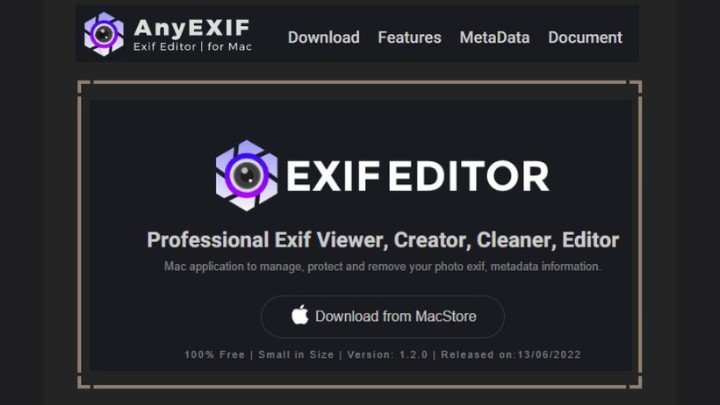
Check out the detailed AnyExif review – a comprehensive and powerful photo Exif Editor designed for Mac. It is a fast and neat software that helps you to modify, and view photo metadata on Mac.
Let’s go step by step.
What is Exif data?
You may have observed that while viewing photographs on the Internet, some websites include useful information about the images, such as exposure settings, camera manufacturer, and so on. This data, known as “EXIF Data,” can be a valuable source of information for determining how photographers take photographs and the instruments they employ.
There are many professional tools for you to edit such meta data on Windows and Mac. If you are looking for an easy-to-use program to view and edit this mentioned data of photographs, keep eye on this article.
What is AnyExif editor?
Let us give you a brief introduction.
AnyExif is the best software as a photo Exif editor on Mac. In a wide range of picture formats, it supports all conceivable meta information. It allows you to manage and change photo metadata information on your Mac computer with ease. It has a single interface with numerous essential features such as editing, viewing, removing, and marking special photos.
Only for you, a completely secure and quick editing service! Do you want to handle the metadata details for your photos sensibly and simply? Now you can get this AI-powered editor from the Mac Store from online download.
Interface and tool bar introduction
- ToolBar: include all functions that you will use when editing or viewing photo
- Folder List: all imported folders will be listed here
- File List: all files will be listed here. You can choose and select any photos
- Photo Preview: preview the selected image or photo
- Brief MetaData: show some general metadata information here
- Map: show map GPS location
How to Install the tool on your Mac?
- Go to Mac Store to download Exif editor on Mac
- Install the program on your computer
How to view Exif with AnyExiF editor?
Though you can use Preview to check your photo’s meta data, you have to take some time to open photos one by one. The recommended photography tools gives you a lot of data to study and analysis. Is there a simpler way to view such details of photo? Here comes the best solution. The tool can help you to view it easily and quickly. Follow these steps.
- Click the “Add Folder” button and import those folders including all of your photos.
- Select the target folder.
- Select multiple photos from the file list.
- Click on the “EXIF Viewer” button.
- On the left panel of the it, select the Photo that you want to view the details of.
- On the right panel of the it, view all parameters including GPS, IPTC, TIFF, and Camera data.
- Click on the Up Arrow Key or Down Arrow key to change the photos.
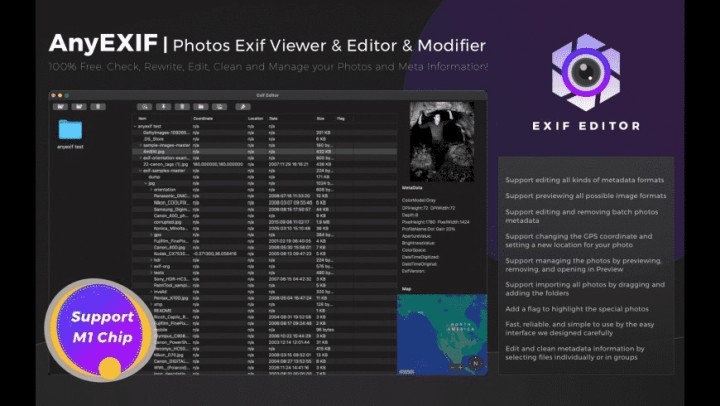
How to edit Exif data with AnyExif?
- Step 1: Add your photo to software
- Step 2: You can see a photo’s meta data
- Step 3: Click the “ General” tag and you will see all general details of the photo
- Step 4: Click the “Start Process” to let edit them
What data can be changed?
Though such metadata is very important, sometimes it can also be secure when we want to share it with others. Thankfully, this photo Exif editor on Mac allows you to modify and change data such as:
- Original date and time
- Digitized date and time
- Exposure time
- Exposure program
- Exposure index
- Exposure mode
- Exposure iSO speed
- Recommended exposure index, etc.
How to remove Exif data from Mac?
As metadata includes much important information about you and your camera and photos. You may want to protect your privacy by removing something. Even though you can’t edit an image’s metadata using macOS’s Preview, you can remove it with the help of some professional editors, such as ExifPurge. Here are the steps for the same.
- Install ExifPurge on your Mac. Then open the program
- Drag and drop your pictures into the program’s Window
- Click Select and choose where you want to save your pictures
- Then, click Purge Exif Info. The meta datadata will be deleted immediately
Why should I edit Exif data?
No matter how you take photos, there is much metadata information stored in them. It can give details on many things, including camera brand, exposure times, shooting date, location. There are many reasons why you might want to edit metadata through an Exif editor, online or offline.
- You want to give a caption or a title to record your photos
- You need to apply some changes to the original photos. For example, you want to change the file’s name
- You don’t want others to know your real location through photos. You may modify the location information
Is it free to use?
Yes,
You can use it to edit all data for free. According to the developer team, this program will offer free service for users for a long time. If you have never tried this tool, it is time to explore it now. You can enjoy all advanced and professional editing services without any limitations.
Is it safe?
Yes,
The software provides guaranteed safety. This is an offline software that you can use on your Mac computer without an internet connection. It doesn’t require you to offer any personal info or force you to sign up before using it. Meanwhile, your photo data won’t be stored by the program. You have total control of the whole process.
Conclusion
Exif data is very important because it indicates much important information about your photos. Learning how to edit it is necessary for everyone. Offline or online Exif editor can be a good helper for such services. It is easy to use and user-friendly. And It also supports batch processing, which means you can view and edit multiple photos at the same time.
Last but not least, it offers all its advanced editing features for free. If you prefer a cost-effective metadata editor for Mac, go for it.
