How to speed up MacBook – 10 proven ways.
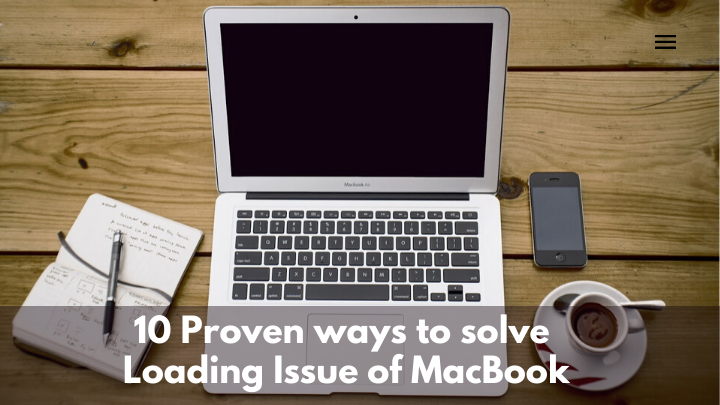
Have you noticed that your MacBook takes a long time to load every time you restart it? If the problem persists, do not think that buying a new computer is the best option.
You can speed up the loading speed without spending a lot of money. Look at the methods below and create a maintenance routine for the Mac. It will not take too long before you notice improvements in its performance.
Method #1 – Free up Disk Space:
You should start by freeing up disk space on the computer. MacBooks do not have the biggest drives in the first place, so you will need to be smart about managing storage space.
There is a lot of information about the subject on https://macpaw.com/how-to/clear-system-storage-mac website if you have been struggling with the drive space.
Look to delete old applications, remove junk files like caches, and transfer some of your data to clouds or external storage devices.
Method #2 – Buy an SSD:

Adding a solid state drive is not possible for every single MacBook, especially when it comes to older models. However, if there is an opportunity to upgrade hardware by adding an SSD, it will significantly boost the loading time and overall performance.
Keep in mind, though, that the process of installing an SSD is pretty tricky, and you will need to get some outside help if you decide to commit to the idea.
Method #3 – Get Rid of Startup Items and Fonts:
Hardly anything makes you wait longer for the computer to boot up than startup applications. Waiting for apps to load after every restart can be a pain, especially when you have to prevent memory leaks.
Trim the startup item list. Go to System Preferences and click on Users and Groups. Find your account and log in. There will be a tab with login items. You can remove the applications by clicking the minus button at the bottom. The changes will be saved, and when you restart the Mac next time, you will not have to wait for so long anymore.
Unnecessary fonts that you have added could also be slowing down the performance. Launch the Font Book. Click on fonts you find redundant and remove them.
Method #4 – Use Automatic Login Feature:
The automatic login feature is nothing revolutionary, but it is a simple tip that eliminates the need to enter the password whenever you start the computer. Some people might not be keen to enable automatic login for safety reasons, but if your Mac is at home all the time and nobody is going to access it, there is no need to worry about it.
Method #5 – Disconnect Unused Peripherals:

Third-party peripherals like printers, keyboards, or mice might not seem like a reason behind performance problems. However, when the computer is connected to such devices, there are instances when the loading time slows down significantly.
Imagine yourself using a MacBook, and a new update is out for a printer. The computer will start to download it. Even if the third-party accessories are something you need and use actively, be wary of what they might do to the loading speed of the Mac.
Method #6 – Scan for Viruses:
Scan the system using a reliable anti-malware tool. Make sure that there are no viruses or malware eating away at the resources. It is better to have anti-virus running in the background at all times instead of taking a risk.
Method #7 – Get Rid of Visual Effects:
There are times when visual effects are necessary, but when it comes to everyday usage of MacBooks, keeping them around is not really a thing you should do.
Pragmatic people ought to disable fancy animations and effects if they want to speed up the Mac. At the end of the day, your goal is to be more efficient and use MacBook without facing any hiccups.
Method #8 – Clean Dust and Dirt:
The filth that accumulates over time can take a toll on the hardware and damage it. Cleaning dust and dirt should be a regular thing. In case you are afraid of opening the computer and doing the work yourself, take the Mac to someone who is a professional and will do a better job than you, without damaging the computer.
Method #9 – Update the System:

Always have the system up to date. New updates introduce new features, security improvements, and optimization for the system. Even a small update can make a big difference.
Method #10 – Reinstall the OS:
If you feel like nothing is working and none of the methods are helping with making progress, you still have an option to reinstall the OS. The process is long, and not something you want to do frequently. On the other hand, it is a good way to give the MacBook a fresh start and boost its loading speed. Though remember to back up important files as those are wiped after reinstalling the OS.
