Free HTML to PDF online converter tool.
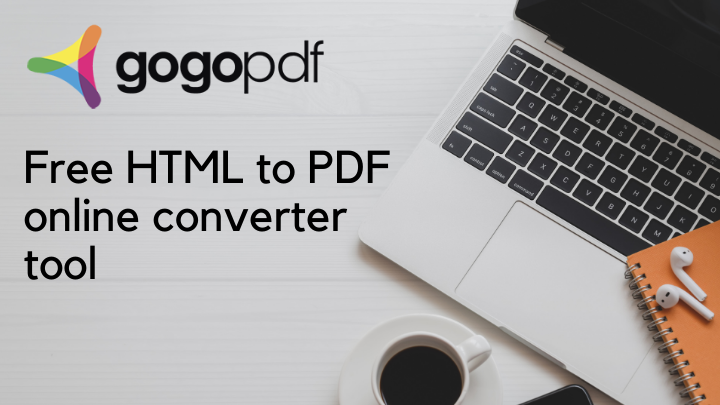
If you’re wondering how you can convert HTML to a PDF file, then you’ve come to the right place! But before we get into that, let’s first know what exactly HTML is. The acronym “HTML” stands for “Hypertext Markup Language” and it’s a language used for creating webpages. Hypertexts are the hyperlinks that an HTML page may contain, while markup language is the way tags are used for page layout definition and the elements within it. It’s the codes used to make a webpage and its content. So, pretty much all the webpages you visit contains HTML. It is one of the standard formats of online contents. Over the years, it has gone through rapid developments and updates to make internet browsing much more faster and secure.
So what can you do to convert HTML to PDF, anyway? In this world centered on technology, it’s good to be equipped with the best tools to help you out. And we’re here to introduce you to the best online tool. Keep reading to find out more.
Converting your HTML to PDF:
With the help of online software as a service (or SaaS) tool called “GogoPDF,” converting HTML to PDF is a breeze! But you might wonder, what’s the catch? Online tools that can do extensive digital file conversions aren’t always easy to come by. And you may have already come by many different tools that usually need you to download additional apps or software or make payments before use. But with GogoPDF, there’s none of that!
You can just directly go to their website and do your file conversions fast and easily. No need to download any software or app to use it, and no need to make any payments or subscriptions to avail of all its features. And you can use any electronic device you have at hand, may it be your smartphone, computer, or tablet! Just make sure you’re connected to the internet and you’re good to go! What’s more, is that GogoPDF has a clean user interface, so navigating through their website is easy.
You’ll find all the features you need without hassle!
HTML to PDF conversion in 4 easy steps:
Now that we’ve given you a brief introduction to HTML and GogoPDF, let’s dive into a four-step easy conversion. We promise you that this won’t take three minutes of your time.
1. Go to the webpage and copy the URL:
First, you must copy the URL of the website to get the HTML code. Make sure that the whole URL has been copied and there are no other characters added for you to get the proper code.
2. Go to GoGoPDF:
Next, go to the GogoPDF website and hover to the “Tools” button. You will then see a “Convert to PDF” tab. Under it will be the “HTML to PDF” function. Click that and it will lead you to the converter.
3. Paste the link:
Now, paste the link of the webpage to the link box provided. Then click the “Convert to PDF” button. GogoPDF will begin to turn the HTML file into PDF. Once the process has finished, you can now download the file in PDF.
4. Download and save the PDF:
In less than two minutes, the task is done and you can save the new PDF file on your computer or whatever device you’re using. You can also copy the link of the file and share it via email or to any of your social media accounts.
Easy does it with GogoPDF:
Now, wasn’t that easy? With GogoPDF, you didn’t have to hassle yourself with turning an HTML file into PDF. And it only takes you four simple steps. This wonderful online tool also has many other functions apart from the said feature. You can easily convert any office or digital document to PDF and vice versa! There are many functions on the website for you to use and explore.
It’s a great tool for students and employees alike since more (if not all) documents nowadays are going paperless or digital. When you try out GogoPDF, you’ll wonder why you haven’t been using it all along. Forget the hassle from several other online tools. All you need is this nifty tool for all your document needs. Try it out for yourself. You surely won’t regret it.
We hope this article helps you out. Good luck!
